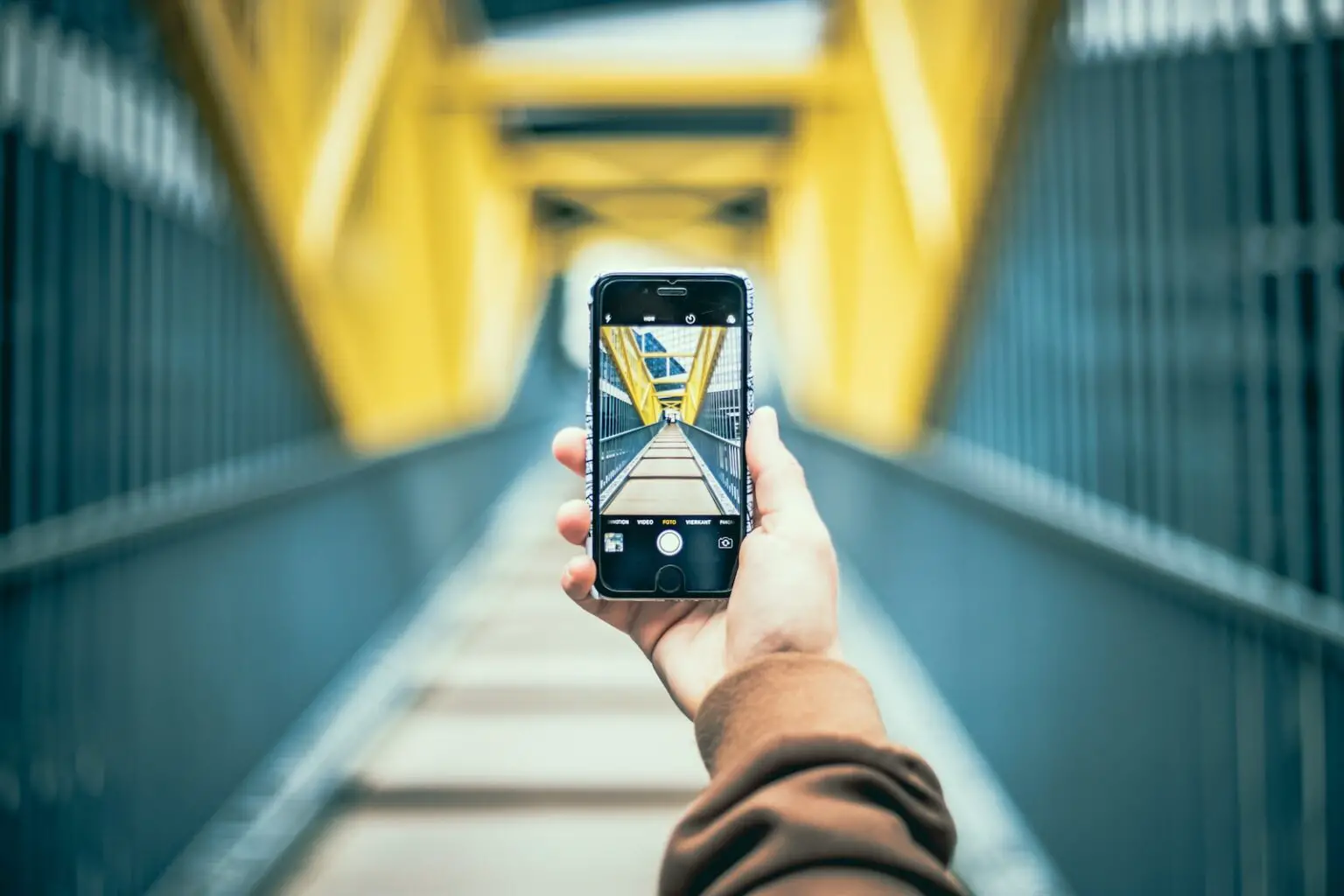. If you find this video helpful like this video subscribe to the channel amp lets dive into the video.. The the packaging looks simple with an image of the smartwatch and some highlighting features of it, such as 30 day battery life, 13 sports modes, ip68, waterproof and heart rate monitors. On the rear side of the packaging. A QR code is printed to download glory fit the application that works with this smartwatch Moving into the packaging KW66 is in place in its holder. Diving further into the packaging. An extra strap is provided.. I, like the color of the additional strap and when youre setting different watch, faces the straps pairs with those well.. Furthermore, a magnetic charging cable is provided I’ll do a demonstration on the charging process of the KW66 smartwatch in this video.. Finally, you get an instruction manual in seven languages, since this model is a global version.. Alright, the unboxing over moving to the IMILAB KW66 Smartwatch, the sticker representing the working display, will impress you that the KW66 has thin bezels. Dont fall into this trap. It has thick bezels, unlike displayed on the packaging. Talking about the display. It has a 1.3 inch TFT 240240 screen resolution.. It has a premium look due to its glossy finish. Unlike the cheap smartwatches available in this price range today., The only drawback about the smartwatch is its display bezels. If youre, okay, with it great, if youre, not okay with it, you may have to skip this one.
They have done a good job in providing an additional strap in a good color.. This is one of the reasons that I liked this smartwatch.. This is good value for money. Its silicon rubber and is also focused on durability.. Overall, I appreciate the smartwatch on the build quality, except for the screen bezels.. What do you think Can we complain about the bezels based on value for money? Let me know in the comment section down below.. Furthermore, the straps can be changed easily by releasing the locks on the straps.. One of this smartwatchs highlighting feature is its display activation. When you raise your hand. Moving to the functions of this smartwatch, you can turn it on by pressing the power button for about three seconds and the IMILAB logo will be displayed. Once it is turned on. You can swipe to the top bottom left and right from the watch face to access various functions.. If you swipe to the left, you can view the status interface, displaying information on your number of steps, distance, traveled and calories burned.. If you swipe left further, you can access your heart rate, monitor it currently trying to read my heart rate, since my finger is on the heart rate sensor.. Furthermore, you can see my heart rate level data on the current day. By swiping to the left. You can view details of your sleep time. It tracks your sleep from 600 pm on the current day to 1159 am on the next day and resets.
Swiping top to button from the watch face. You can access the control panel.. You can find your smartphone by tapping on the magnifying glass adjust brightness on 4 levels, turn on do not disturb mode and access settings.. Moving to the watch faces once it is synced with the GloryFit application you can set various watch faces.. I noticed the weather heart rate sensor, step count and calories burned are updating in real time.. I have experience with smartwatches that just dont update in information in watch face except for the time, but this one passed it. Guys if your purchase this smartwatch make sure you update the firmware of this device. So you get an improved experience with it.. It can be done from the GloryFit application. Ill. Do a demonstration during the latter part of this video.. You can swipe bottom to top to access the notifications.. You can easily tap on a specific notification to read it better. However, there is a problem with the in depth: notification. Display.. The notification is only displayed 50 of the display.. I guess it can be fixed with a firmware upgrade.. You can swipe right to left to dismiss specific notifications easily. When you swipe from left to right. You can access the main menu. Here you can access training, heart rate stopwatch and so on.. The KW66 smartwatch is smooth 98 of the time. In the settings menu. You can turn this device off reset view device information or scan the QR code to download the Gloryfit application.
Moving to Watch Faces. There are around 5 default watch faces in the watch. However, by connecting to the Gloryfit application, you can set more than 50 customizable watch. Faces., It is updated almost daily.. I love this feature.. Additionally, you can set custom watch faces. In the training interface. Various activities are available, such as cycling, football walking running and so on.. Moving to the charging process, you can see the charging pins along with the magnets.. Therefore, just bring it close enough to the charging pins and the magnet holds up the smartwatch well.. You can see the charging status on the display while its being charged.. It will be fully charged in around 3.5 hours. To install the Gloryfit application scan the QR code on your smartphone and get into the link. Since Im using an android device Im choosing google play. If youre an IOS user choose Appstore.. Currently Ive already installed the application.. You can see your real time heart rate from the application home screen along with various other details.. The device section is my favorite section in the application.. You can access the dial settings and view a collection of watch faces updating daily.. This is a demonstration of setting a custom watch. Face., It will take about 5 seconds to download and syncing time is around a minute. Ill skip the syncing part in this video.. So this is how it looks once it’s synced., Once youve downloaded a watch face. It will be saved in my dial section.
. You can remove the dials that you dont need. In the final section. You can find the custom dial section.. You can choose an image from your gallery or take a picture from your camera. Ill choose a picture from the gallery for now and sync it with the KW66 smartwatch.. You can choose various colors for the fonts on the KW66 smartwatch it’s well designed considering the watch. Face. Moving back to my device section, you can turn on and off 24 hour heart rate monitoring call reminder with specific customization, for it turn on and off SMS reminder In app reminder. You can turn on and off notification for a specific application on your smartphone. Ive, disabled, unwanted application, and you can add new applications which are not on the provided list. Easily.. The sedentary reminder reminds you to have a walk. If you do not do walk and be in one place., I turned this off due to a reason that is when I went to bed it vibrated and disturbed my sleep.. However, it didnt happen after 6 PM.. I didnt test it after 6 PM due to time constraints, Ill update it. In the comment section down below You can set smart alarm clocks with better customization compared to other Chinese smartwatch applications.. You can set timings for do not disturb to automatically turn on and off or completely turn it off.. I appreciate this bunch of customization options from this application.. You can shake your KW66 smartwatch to take photos.
However, it only works when you get into the shake to take picture option., You can set the screen on time from 5 15 seconds.. My personal preference is 5 seconds.. You can even change the time system of the KW66 smartwatch from 12 hours system to a 24 hour system.. The device language can be changed to any language provided in the GloryFit application.. You can update the KW66 smartwatch firmware from firmware upgrade settings. Ive, already upgraded mine.. Moving to the quotmequot section of the application, you can set your training plan for the week. You can choose the training days, training, time and additional reminders for training and view your schedule.. You can set daily target steps per day according to your schedule.. The application even provides weekly health reports based on your data, along with an additional description of your performance and data.. Moving to the sports section of the application, you can choose the sport mode by swiping to the left or you can add your required sport mode and customize. The motion, settings. Heart rate data and heart rate range data are provided. Therefore, you can have a better understanding of your heart rate. According to the range., You can access the weather information by tapping on the weather icon and see the forecast for the following days..9Rs-2wuUdRw